iOS Overzicht
iOS en iPadOS zijn gesloten mobiele besturingssystemen ontwikkeld door Apple voor respectievelijk hun iPhone en iPad producten. Als u een Apple mobiel apparaat bezit, kunt u uw privacy verbeteren door wat ingebouwde telemetrie functies uit te schakelen en wat privacy- en beveiligingsinstellingen aan te scherpen, welke zijn ingebouwd in het systeem.
Privacy Opmerkingen
iOS-apparaten worden regelmatig geprijsd door beveiligingsexperts wegens hun robuuste gegevensbeveiliging en voor het volgen van moderne, beste praktijken. Echter, de restrictiviteit van Apples ecosysteem - met name met hun mobiele apparaten - belemmert privacy nog steeds op een aantal manieren.
We zijn over het algemeen van mening dat iOS voor de meeste mensen een beter dan gemiddelde bescherming biedt op het gebied van privacy en beveiliging, vergeleken met klassiek Android-apparaten van welke fabrikant dan ook. However, you can achieve even higher standards of privacy with a custom Android operating system like GrapheneOS, if you want or need to be completely independent of Apple or Google's cloud services.
Activeringsslot
Alle iOS-apparaten moeten worden gecontroleerd door de Activeringsslot-servers van Apple wanneer ze voor het eerst worden ingesteld of gereset, wat betekent dat een internetverbinding vereist is om een iOS-apparaat te gebruiken.
Verplichte App Store
The only source for apps on iOS is Apple's App Store, which requires an Apple Account to access. Dit betekent dat Apple kennis heeft van elke app die je op je apparaat installeert en die informatie waarschijnlijk kan koppelen aan je werkelijke identiteit als je de App Store een betaalmethode geeft.
Invasieve telemetrie
Apple has historically had problems with properly disassociating their telemetry from Apple Accounts on iOS. In 2019, Apple was found to transmit Siri recordings—some containing highly confidential information—to their servers for manual review by third-party contractors. Though Apple temporarily stopped that program after that practice was widely reported on, the company rolled out a switch to opt out of uploading conversations with Siri a few months later in the succeeding iOS update. Moreover, in 2021, Apple reworked Siri so that it processes voice recordings locally rather than sending it to their servers.
More recently, Apple has been found to transmit analytics even when analytics sharing is disabled on iOS, and this data appears to be easily linked to unique iCloud account identifiers despite supposedly being decoupled from Apple Accounts.
Traffic Outside Active VPN Connections
Apple's privacy policy regarding VPNs states:
Even when a VPN is active, some traffic that is necessary for essential system services will take place outside the VPN so that your device can function properly.
Aanbevolen configuratie
Note: This guide assumes that you're running the latest version of iOS.
iCloud
De meeste zorgen over privacy en beveiliging van Apple producten hebben te maken met hun clouddiensten, niet met hun hardware of software. Wanneer je gebruik maakt van Apple diensten zoals iCloud, wordt het merendeel van je gegevens opgeslagen op hun servers en beveiligd met sleutels waar Apple standaard toegang toe heeft. Je kunt de documentatie van Apple raadplegen voor informatie over welke diensten end-to-end versleuteld zijn. Alles in de lijst "in transit" of "on server" betekent dat Apple toegang kan krijgen tot die gegevens zonder jouw toestemming. Dit toegangsniveau is af en toe misbruikt door wetshandhavers om het feit te omzeilen dat je gegevens anders veilig versleuteld op je apparaat staan. Natuurlijk is Apple net als elk ander bedrijf kwetsbaar voor datalekken.
Als je iCloud gebruikt, moet je daarom Geavanceerde gegevensbescherming inschakelen. Hierdoor worden bijna al je iCloud-gegevens versleuteld met sleutels die zijn opgeslagen op je apparaten (end-to-end versleuteling), in plaats van op de servers van Apple, zodat je iCloud-gegevens beveiligd zijn in het geval van een datalek en daarnaast ontoegankelijk blijven voor Apple.
De versleuteling die wordt gebruikt door Advanced Data Protection is weliswaar sterk, maar niet zo robuust als de versleuteling die wordt aangeboden door andere clouddiensten, met name als het gaat om iCloud Drive. Hoewel we het gebruik van Geavanceerde gegevensbescherming sterk aanraden als je iCloud gebruikt, raden we je ook aan om een alternatief voor iCloud te zoeken van een serviceprovider die meer gericht is op privacy, hoewel het onwaarschijnlijk is dat de meeste mensen last zullen hebben van deze eigenaardigheden in de versleuteling.
Je kunt je gegevens ook beschermen door te beperken wat je synchroniseert met iCloud. Bovenaan de Instellingen-app zie je je naam en profielfoto als je bent aangemeld bij iCloud. Selecteer dat, dan iCloud en zet de schakelaars uit voor services die je niet wilt synchroniseren met iCloud. Het kan zijn dat apps van derden worden weergegeven onder Toon alles als ze synchroniseren met iCloud, welke je hier kunt uitschakelen.
iCloud+
Een betaald iCloud+ abonnement (met elk iCloud opslagplan) wordt geleverd met een aantal privacybeschermende functies. Hoewel dit voldoende functionaliteit kan bieden voor huidige iCloud-klanten, zouden we het niet aanraden om puur en alleen voor deze functies een iCloud+-abonnement te kopen in plaats van een VPN en een aparte e-mailaliasing-service.
Private Relay is a proxy service which relays all of your Safari traffic, your DNS queries, and unencrypted traffic on your device through two servers: one owned by Apple and one owned by a third-party provider (including Akamai, Cloudflare, and Fastly). In theorie zou dit er voor moeten zorgen dat geen enkele provider in de keten, inclusief Apple, volledig inzicht heeft in welke websites je bezoekt terwijl je verbonden bent. Unlike a VPN, Private Relay does not protect traffic that's already encrypted.
Verberg mijn e-mailadres is de e-mailaliasingdienst van Apple. Je kunt gratis een e-mailalias aanmaken wanneer je je aanmeldt met je Apple ID op een website of app, of onbeperkt aliassen op aanvraag genereren met een betaald iCloud+-abonnement. Verberg mijn e-mailadres heeft het voordeel van het gebruik van het @icloud.com domein voor zijn aliassen, wat minder snel geblokkeerd wordt in vergelijking met andere e-mail aliasing diensten, maar biedt geen functionaliteit die geboden wordt door standalone diensten zoals automatische PGP encryptie of meerdere mailboxen ondersteuning.
Media & Aankopen
At the top of the Settings app, you'll see your name and profile picture if you are signed in to an Apple Account. Select that, then select Media & Purchases → View Account.
- Schakel Gepersonaliseerde aanbevelingen uit
Zoek mijn
Find My is a service that lets you track your Apple devices and share your location with your friends and family. It also allows you to wipe your device remotely in case it is stolen, preventing a thief from accessing your data. Your Find My location data is E2EE when:
- Your location is shared with a family member or friend, and you both use iOS 17 or greater.
- Your device is offline and is located by the Find My Network.
Your location data is not E2EE when your device is online and you use Find My iPhone remotely to locate your device. You will have to make the decision whether these trade-offs are worth the anti-theft benefits of Activation Lock.
At the top of the Settings app, you'll see your name and profile picture if you are signed in to an Apple Account. Select that, then select Find My. Here you can choose whether to enable or disable Find My location features.
Settings
Many other privacy-related settings can be found in the Settings app.
Airplane Mode
Enabling Airplane Mode stops your phone from contacting cell towers. You will still be able to connect to Wi-Fi and Bluetooth, so whenever you are connected to Wi-Fi you can turn this setting on.
Wi-Fi
You can enable hardware address randomization to protect you from tracking across Wi-Fi networks, and on the same network over time. On the network you are currently connected to, tap the button:
- Set Private Wi-Fi Address to Fixed or Rotating
You also have the option to Limit IP Address Tracking. This is similar to iCloud Private Relay but only affects connections to "known trackers." Because it only affects connections to potentially malicious servers, this setting is probably fine to leave enabled, but if you don't want any traffic to be routed through Apple's servers, you should turn it off.
Bluetooth
Bluetooth should be disabled when you aren't using it as it increases your attack surface. Disabling Bluetooth (or Wi-Fi) via the Control Center only disables it temporarily: you must switch it off in Settings for disabling it to remain effective.
- Turn off Bluetooth
Note that Bluetooth is automatically turned on after every system update.
General
Your iPhone's device name will by default contain your first name, and this will be visible to anyone on networks you connect to. You should change this to something more generic, like "iPhone." Select About → Name and enter the device name you prefer.
It is important to install Software Updates frequently to get the latest security fixes. You can enable Automatic Updates to keep your phone up-to-date without needing to constantly check for updates. Select Software Update → Automatic Updates:
- Turn on Download iOS Updates
- Turn on Install iOS Updates
- Turn on Security Responses & System Files
AirDrop is commonly used to easily share files, but it represents a significant privacy risk. The AirDrop protocol constantly broadcasts your personal information to your surroundings, with very weak security protections. Your identity can easily be discovered by attackers even with limited resources, and the Chinese government has openly acknowledged using such techniques to identify AirDrop users in public since 2022.
- Select AirDrop → Receiving Off
AirPlay lets you seamlessly stream content from your iPhone to a TV; however, you might not always want this. Select AirPlay & Continuity → Automatically AirPlay:
- Select Never or Ask
Background App Refresh allows your apps to refresh their content while you're not using them. This may cause them to make unwanted connections. Turning this off can also save battery life, but may affect an app's ability to receive updated information, particularly weather and messaging apps.
Select Background App Refresh and switch off any apps you don't want to continue refreshing in the background. If you don't want any apps to refresh in the background, you can select Background App Refresh again and turn it Off.
Siri & Search
If you don't want anyone to be able to control your phone with Siri when it is locked, you can turn that off here.
- Turn off Allow Siri When Locked
Face ID/Touch ID & Passcode
Setting a strong password on your phone is the most important step you can take for physical device security. You'll have to make trade-offs here between security and convenience: A longer password will be annoying to type in every time, but a shorter password or PIN will be easier to guess. Setting up Face ID or Touch ID along with a strong password can be a good compromise between usability and security.
Select Turn Passcode On or Change Passcode → Passcode Options → Custom Alphanumeric Code. Make sure that you create a secure password.
If you wish to use Face ID or Touch ID, you can go ahead and set it up now. Your phone will use the password you set up earlier as a fallback in case your biometric verification fails. Biometric unlock methods are primarily a convenience, although they do stop surveillance cameras or people over your shoulder from watching you input your passcode.
If you use biometrics, you should know how to turn them off quickly in an emergency. Holding down the side or power button and either volume button until you see the Slide to Power Off slider will disable biometrics, requiring your passcode to unlock. Your passcode will also be required after device restarts.
On some older devices, you may have to press the power button five times to disable biometrics instead, or for devices with Touch ID, you may just have to hold down the power button and nothing else. Make sure you try this in advance, so you know which method works for your device.
Stolen Device Protection adds additional security intended to protect your personal data if your device is stolen while unlocked. If you use biometrics and the Find My Device feature in your Apple Account settings, we recommend enabling this new protection:
- Select Turn On Protection
After enabling Stolen Device Protection, certain actions will require biometric authentication without a password fallback (in the event that a shoulder surfer has obtained your PIN), such as using password autofill, accessing payment information, and disabling Lost Mode. It also adds a security delay to certain actions performed away from your home or another "familiar location," such as requiring a 1-hour timer to reset your Apple Account password or sign out of your Apple Account. This delay is intended to give you time to enable Lost Mode and secure your account before a thief can reset your device.
Allow Access When Locked gives you options for what you can allow when your phone is locked. The more of these options you disable, the less someone without your password can do, but the less convenient it will be for you. Pick and choose which of these you don't want someone to have access to if they get their hands on your phone.
- Turn off Today View and Search
- Turn off Notification Center
- Turn off Control Center
- Turn off Lock Screen Widgets
- Turn off Siri
- Turn off Reply with Message
- Turn off Home Control
- Turn off Wallet
- Turn off Return Missed Calls
- Turn off USB Accessories
iPhones are already resistant to brute-force attacks by making you wait long periods of time after multiple failed attempts; however, there have historically been exploits to get around this. To be extra safe, you can set your phone to wipe itself after 10 failed passcode attempts.
Warning
With this setting enabled, someone could intentionally wipe your phone by entering the wrong password many times. Make sure you have proper backups and only enable this setting if you feel comfortable with it.
- Turn on Erase Data
Privacy & beveiliging
Location Services allows you to use features like Find My and Maps. If you don't need these features, you can disable Location Services. Alternatively, you can review and pick which apps can use your location here. Select Location Services:
- Turn off Location Services
A purple arrow will appear next to an app in these settings that has used your location recently, while a gray arrow indicates that your location has been accessed within the last 24 hours. If you decide to leave Location Services on, Apple will use it for System Services by default. You can review and pick which services can use your location here. However, if you don't want to submit location analytics to Apple, which they use to improve Apple Maps, you can disable this here as well. Select System Services:
- Turn off iPhone Analytics
- Turn off Routing & Traffic
- Turn off Improve Maps
You can decide to allow apps to request to track you here. Disabling this disallows all apps from tracking you with your phone's advertising ID. Select Tracking:
- Turn off Allow Apps to Request to Track
This is disabled by default and cannot be changed for users under 18.
You should turn off Research Sensor & Usage Data if you don't wish to participate in studies. Select Research Sensor & Usage Data:
- Turn off Sensor & Usage Data Collection
Safety Check allows you to quickly view and revoke certain people and apps that might have permission to access your data. Here you can perform an Emergency Reset, immediately resetting permissions for all people and apps which might have access to device resources. You can also Manage Sharing & Access which allows you to go through and customize who and what has access to your device and account resources.
You should disable analytics if you don't wish to send Apple usage data. Select Analytics & Improvements:
- Turn off Share iPhone Analytics or Share iPhone & Watch Analytics
- Turn off Share iCloud Analytics
- Turn off Improve Fitness+
- Turn off Improve Safety
- Turn off Improve Siri & Dictation
- Turn off Improve Assistive Voice Features
- Turn off Improve AR Location Accuracy
Disable Personalized Ads if you don't want targeted ads. Select Apple Advertising:
- Turn off Personalized Ads
App Privacy Report is a built-in tool that allows you to see which permissions your apps are using. Select App Privacy Report:
- Select Turn On App Privacy Report
Lockdown Mode is a security setting you can enable to make your phone more resistant to attacks. Be aware that certain apps and features won't work as they do normally.
- Select Turn On Lockdown Mode
Additional Advice
E2EE Calls
Normal phone calls made with the Phone app through your carrier are not E2EE. Both FaceTime Video and FaceTime Audio calls are E2EE. Alternatively, you can use another app like Signal for E2EE calls.
Encrypted iMessage
The color of the message bubble in the Messages app indicates whether your messages are E2EE or not. A blue bubble indicates that you're using iMessage with E2EE, while a green bubble indicates the other party is using either the outdated SMS and MMS protocols or RCS. RCS on iOS is not E2EE. Currently, the only way to have E2EE in Messages is for both parties to be using iMessage on Apple devices.
If either you or your messaging partner have iCloud Backup enabled without Advanced Data Protection, the encryption key will be stored on Apple's servers, meaning they can access your messages. Additionally, iMessage's key exchange is not as secure as alternative implementations like Signal's (which allows you to view the recipients key and verify by QR code), so it shouldn't be relied on for particularly sensitive communications.
Photo Permissions
When an app prompts you for access to your device's photo library, iOS provides you with options to limit what an app can access.
Rather than allow an app to access all the photos on your device, you can allow it to only access whichever photos you choose by tapping the "Select Photos..." option in the permission dialog. You can change photo access permissions at any time by navigating to Settings → Privacy & Security → Photos.
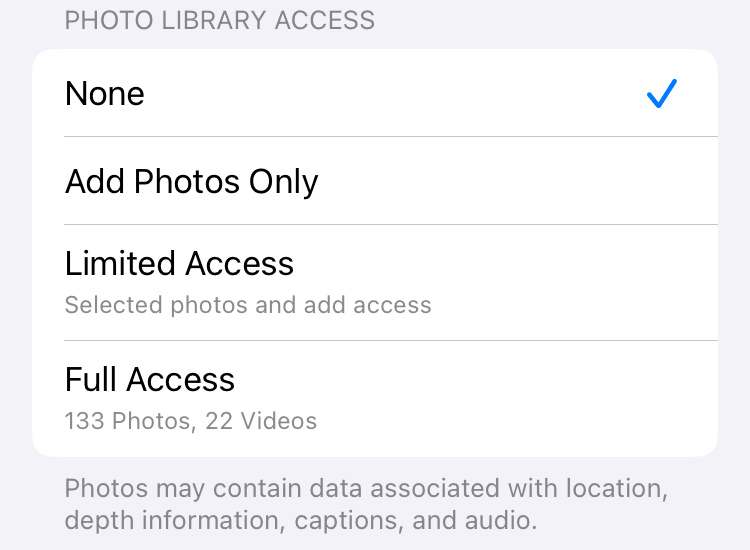
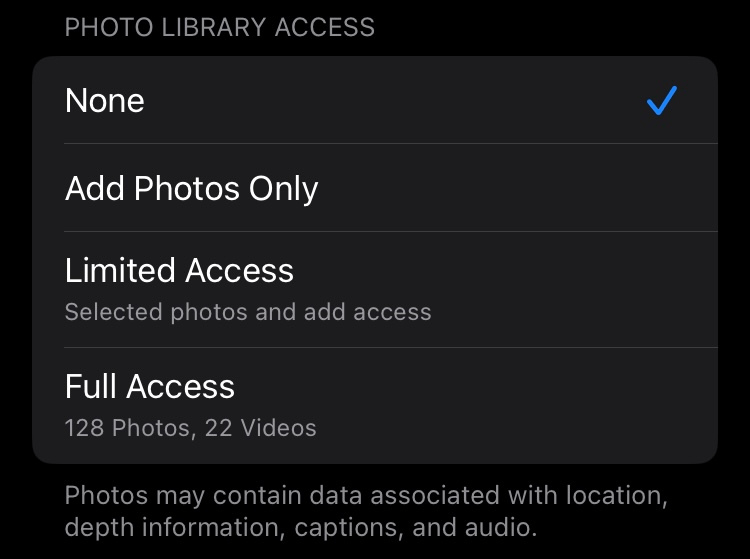
Add Photos Only is a permission that only gives an app the ability to download photos to the photo library. Not all apps which request photo library access provide this option.
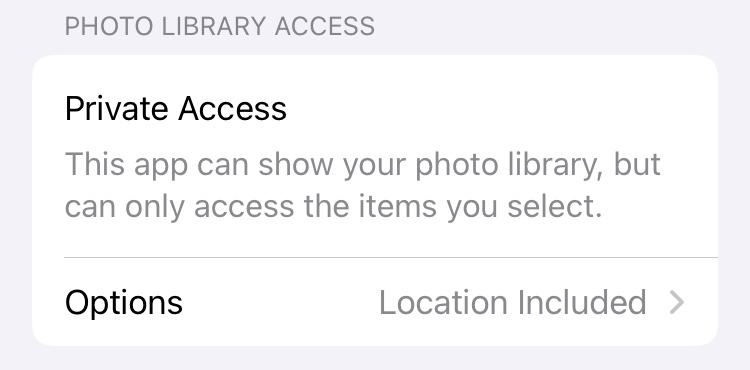
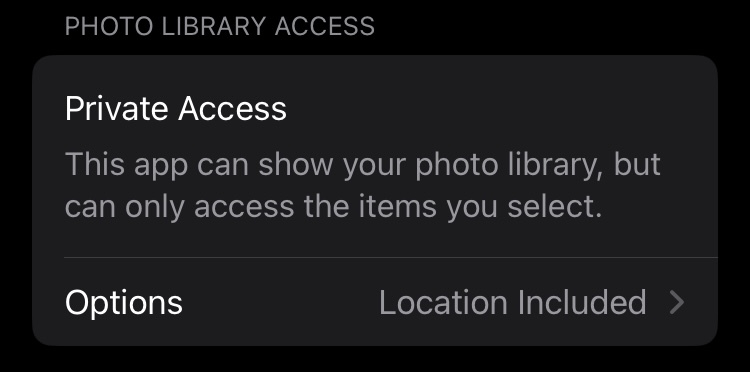
Some apps also support Private Access, which functions similarly to the Limited Access permission. However, photos shared to apps using Private Access include their location by default. We recommend unchecking this setting if you do not remove photo metadata beforehand.
Contact Permissions
Similarly, rather than allow an app to access all the contacts saved on your device, you can allow it to only access whichever contacts you choose. You can change contact access permissions at any time by navigating to Settings → Privacy & Security → Contacts.
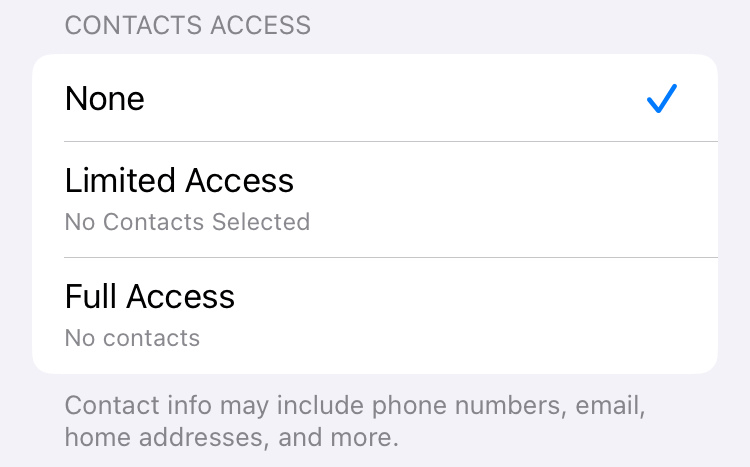
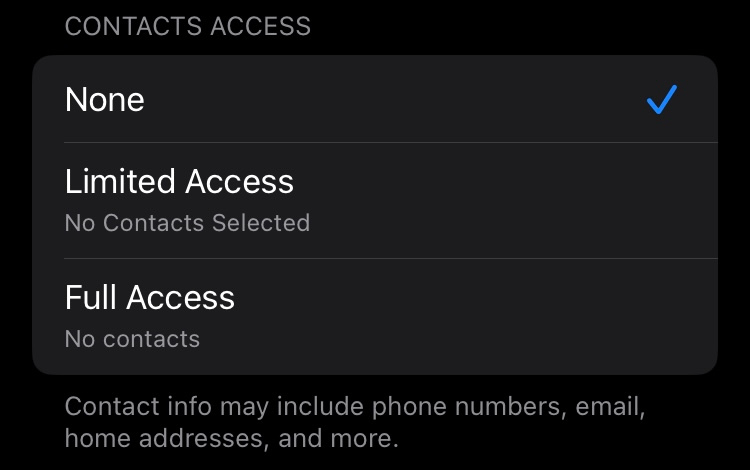
Require Biometrics and Hide Apps
iOS offers the ability to lock most apps behind Touch ID/Face ID or your passcode, which can be useful for protecting sensitive content in apps which do not provide the option themselves. You can lock an app by long-pressing on it and selecting Require Face ID/Touch ID. Any app locked in this way requires biometric authentication whenever opening it or accessing its contents in other apps. Also, notification previews for locked apps will not be shown.
In addition to locking apps behind biometrics, you can also hide apps so that they don't appear on the Home Screen, App Library, the app list in Settings, etc. While hiding apps may be useful in situations where you have to hand your unlocked phone to someone else, the concealment provided by the feature is not absolute, as a hidden app is still visible in some places such as the battery usage list. Moreover, one notable trade off of hiding an app is that you will not receive any of its notifications.
You can hide an app by long-pressing on it and selecting Require Face ID/Touch ID → Hide and Require Face ID/Touch ID. Note that pre-installed Apple apps, as well as the default web browser and email app, cannot be hidden. Hidden apps reside in a Hidden folder at the bottom of the App Library, which can be unlocked using biometrics. This folder appears in the App Library whether you hid any apps or not, which provides you a degree of plausible deniability.
Redacting Elements in Images
If you need to hide information in a photo, you can use Apple's built-in editing tools to do so.
If your device supports it, you can use the Clean Up feature to pixelate faces or remove objects from images.
- Open the Photos app and tap the photo you have selected for redaction
- Tap the (at the bottom of the screen)
- Tap the button labeled Clean Up
- Draw a circle around whatever you want to redact. Faces will be pixelated, and it will attempt to delete anything else.
Our warning against blurring text also applies here, so we recommend to instead add a black shape with 100% opacity over it. In addition to redacting text, you can also black out any face or object using the Photos app.
- Tap the image you have selected for redaction
- Tap the (at the bottom of the screen) → markup symbol (top right) → plus icon at the bottom right
- Select Add Shape and choose the square or circle
- On the toolbar, tap the circle (left-most option) and choose black as the color for filling in the shape. You can also move the shape and increase its size as you see fit.
Don't use the highlighter to obfuscate information, as its opacity is not quite 100%.
Avoid Jailbreaking
Jailbreaking an iPhone undermines its security and makes you vulnerable. Running untrusted, third-party software could cause your device to be infected with malware.
iOS Betas
Apple always makes beta versions of iOS available early for those that wish to help find and report bugs. We don't recommend installing beta software on your phone. Beta releases are potentially unstable and could have undiscovered security vulnerabilities.
Security Highlights
Before First Unlock
If your threat model includes Targeted Attacks that involve forensic tools, and you want to minimize the chance of exploits being used to access your phone, you should restart your device frequently. The state after a reboot but before unlocking your device is referred to as "Before First Unlock" (BFU), and when your device is in that state it makes it significantly more difficult for forensic tools to exploit vulnerabilities to access your data. This BFU state allows you to receive notifications for calls, texts, and alarms, but most of the data on your device is still encrypted and inaccessible. This can be impractical, so consider whether these trade-offs make sense for your situation.
U bekijkt de Nederlands versie van Privacy Handleidingen, vertaald door ons fantastische taalteam op Crowdin. Als u een fout, of onvertaalde secties op deze pagina ziet, overweeg dan alstublieft om te helpen! Bezoek Crowdin
You're viewing the Dutch copy of Privacy Guides, translated by our fantastic language team on Crowdin. If you notice an error, or see any untranslated sections on this page, please consider helping out!